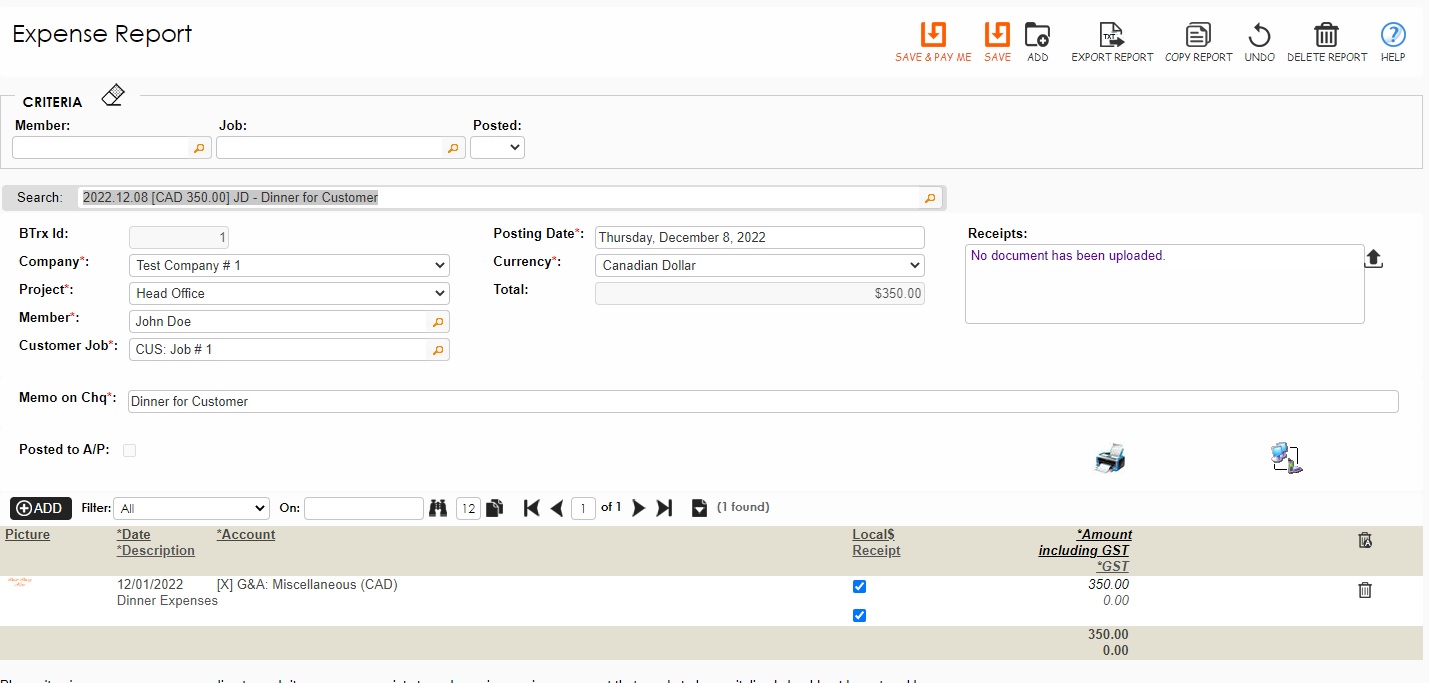Expense Reporting
Introduction
The Expense Reporting module is designed to automate the process of tracking and submitting employee expenses. It can offer the following benefits to businesses:
-
Automate Expense Tracking: automate the process of tracking employee expenses, such as for travel and entertainment. This can save time and reduce errors associated with manual expense tracking.
-
Streamline Expense Approval: streamline the expense approval process by automating approvals based on pre-set rules and providing an audit trail for all approvals.
-
Simplify Reimbursement: make the process to reimburse employees for expenses easier by automatically calculating amounts owed based on company policies (business rules) and processing payments directly to employees.
-
Improve Expense Visibility: provide real-time visibility into employee expenses, allowing you to monitor expenses and detect potential fraud or non-compliance.
-
Generate Expense Reports: generate expense reports easily to track spending trends, identify cost-saving opportunities, and provide data to stakeholders including managers and auditors.
Overall, the Expense Reporting module can help you improve efficiency, reduce errors, and provide better visibility into employee expenses, ultimately resulting in cost savings and improved financial management.
Set Up Expense Reporting
The Expense Report screen requires a couple of setup items before it is ready for users.
Set Up Customer + Job Rate
In the Common Area module, the Customer + Job Rate information must be set up. Please find a sample customer job filled out for your reference below.
Navigation: Common Area -> Entities -> Customer Job + Rate and set up a Customer + Job Rate.
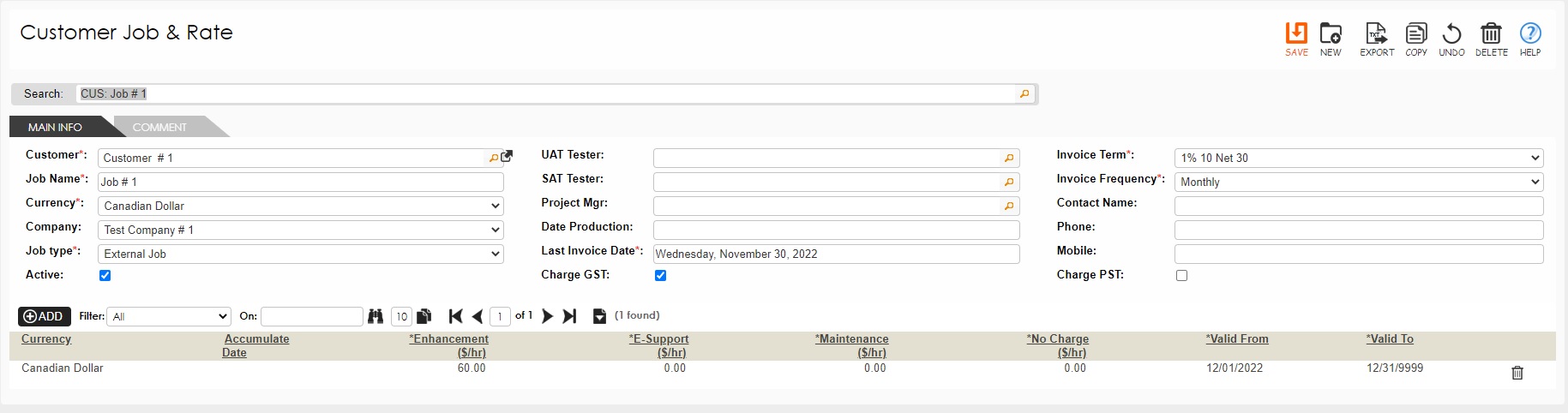
Set Up Expense G/L Account
In the General Ledger Module, the steps to create a Natural Account for all Miscellaneous expenses must be added to the system. Once the Natural Account is set up, the specific expense accounts tied to the Natural Account needs to be also set up.
Navigation: General Ledger -> Miscellaneous -> Account Manager -> Natual Accounts and create the Natural Account.
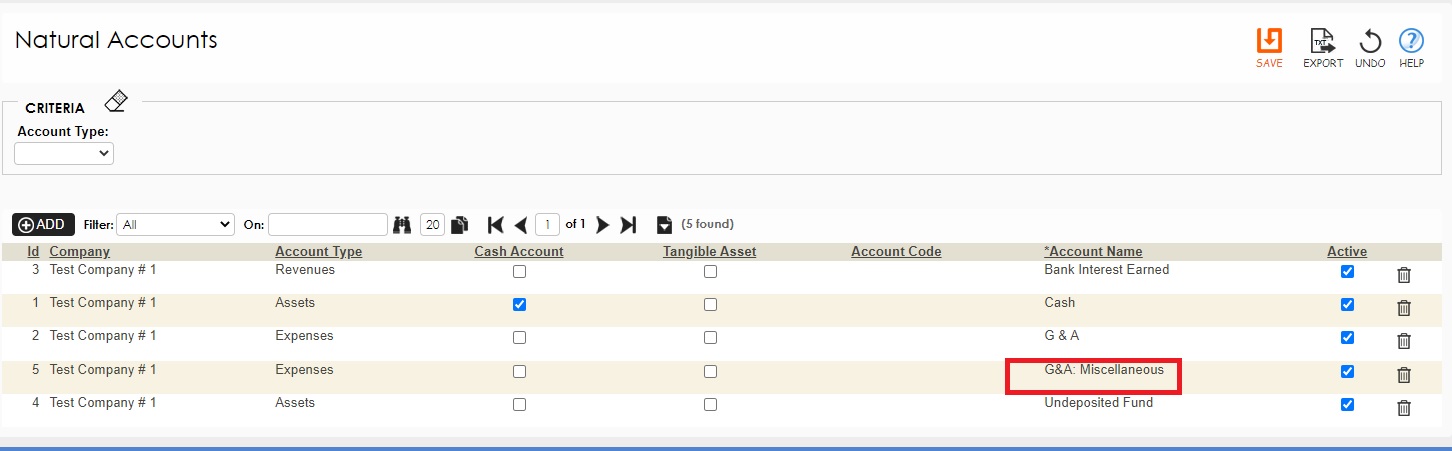
Navigation: General Ledger -> Miscellaneous -> Account Manager -> Chart of Accounts and create the specific expense accounts.
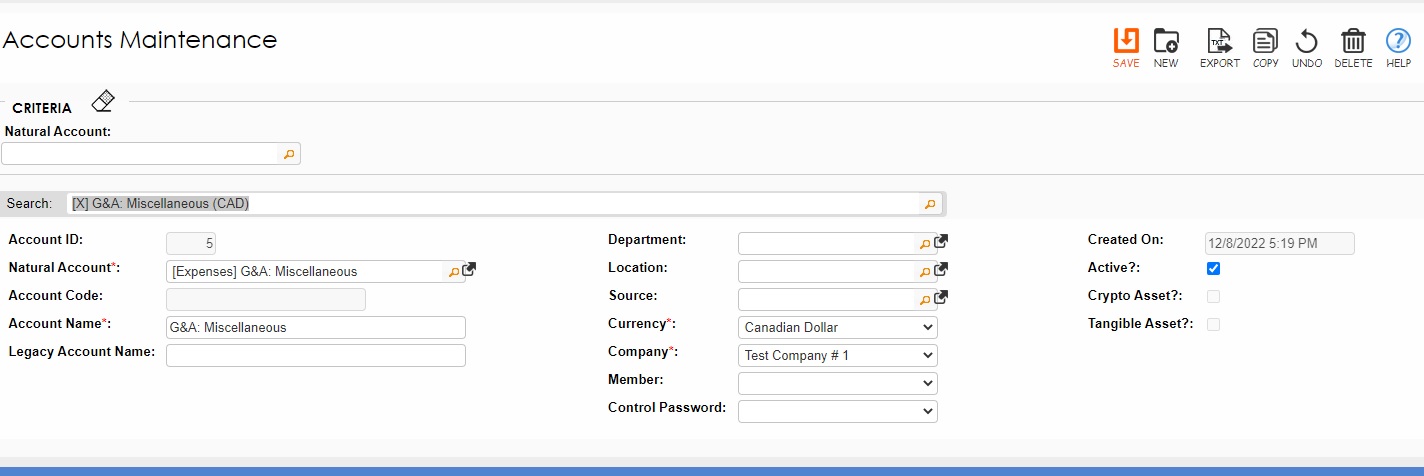
Features in Expense Reporting
Expense Report
Navigation: Expense Reporting -> Enter Expenses and fill out the expense form with the details required.
You can attach your expense bills and other documents in the expense report for easy reference. Once the expense form is filled out, click the SAVE & PAY ME button to directly move this expense to the Accounts Payable module to be paid.