HR Management
Introduction
The Human Resources (HR) Management module is designed to manage employee time and billing information and offers a variety of benefits to businesses:
-
Track Employee Time: track employee time, including clock-in and clock-out times, break times, and overtime hours.
-
Automate Time Calculations: automate the process of calculating employee hours, including regular time, overtime, and paid time off for accurate and consistent time calculations.
-
Simplify Billing Processes: simplify the billing processes by tracking time spent based on specific projects, clients, and tasks and generating accurate billing invoices for clients.
-
Manage Employee Schedules: manage employee schedules, including shift scheduling, vacation requests, and time off requests to maintain adequate staffing levels and minimize scheduling conflicts.
-
Provide Real-Time Time Tracking and Billing: provide real-time information on employee time and billing data, including billable hours, employee utilization rates, and project profitability, to help organizations make better informed business decisions.
-
Generate Time and Billing Reports: generate time and billing reports, including employee timesheets, project billing reports, and client invoices, for internal analysis, compliance purposes, and the provision of data to stakeholders and interested parties including clients and auditors.
Overall, this HR Management module helps organizations improve efficiency, reduce errors, and maintain accurate time and billing data, ultimately resulting in cost savings and improved financial management.
Features in HR Management
Task Workflow
The Task Workflow Screen contains the workflow status of each task to help ensure that projects are completed on time. With its user-friendly interface and powerful features, the task management process can be streamlined and achieve project goals more efficiently. To get started, the Task Workflow Screen should be accessed and the list of tasks should be reviewed.
Edit a Task
To edit the status of a particular task, click on the desired status colour block of the task. In the pop-up form, users can edit the date, task name, task description, and the time spent on the task. This feature is especially useful for tracking the time spent on each task and ensuring that project deadlines are met.
Change Task Status
In addition to managing time, tasks can also be moved across different statuses on the workflow chart, such as design, implement, testing, ongoing, or completed. This allows users to track the progress of their tasks and ensure that they are on track to complete them on time.
To move a task across the different status:
- Click on the desired task status portion on the Customer Job line item.
- Fill out the pop-up time entry form.
- Click the SAVE button.
The system will mark the prior status associated with the task as DONE and mark the new status as WIP (or Work in Progress) (i.e.,Implementation DONE to Testing WIP).

Task Detail
The Task Detail screen provides detailed information about each task, including the customer attributed to this task, the type of task (i.e., whether it is an enhancement or maintenance task), and the chargeable information for the task. This screen can be accessed through two screens: (1) the Task Workflow screen; and (2) the Task Detail screen.
Methods to Access
To access using the Task Workflow screen, click on a specific task from the list of tasks in the table and a pop-up Task Detail Screen will display (note: Task is different from Customer Job and is presented in gray colour below Customer Job).
To access using the Task Detail screen, navigate to Task -> Task Detail.
Information Displayed
An important piece of information that can be found on the Task Detail Screen is the current status of the task. This allows users to easily track the progress of the task and determine if any action is needed to keep the task on schedule.
The accumulated time spent on the task can also be found on the Task Detail Screen. This information is useful for tracking the amount of time spent on the task and keeping the task to be completed within the allocated time frame.
Information about the members working on the task can also be found here. This allows project managers to easily assign tasks to specific members and track their progress on the task.
Overall, the Task Detail screen helps users manage tasks to ensure that project schedules and deadlines are maintained and met.
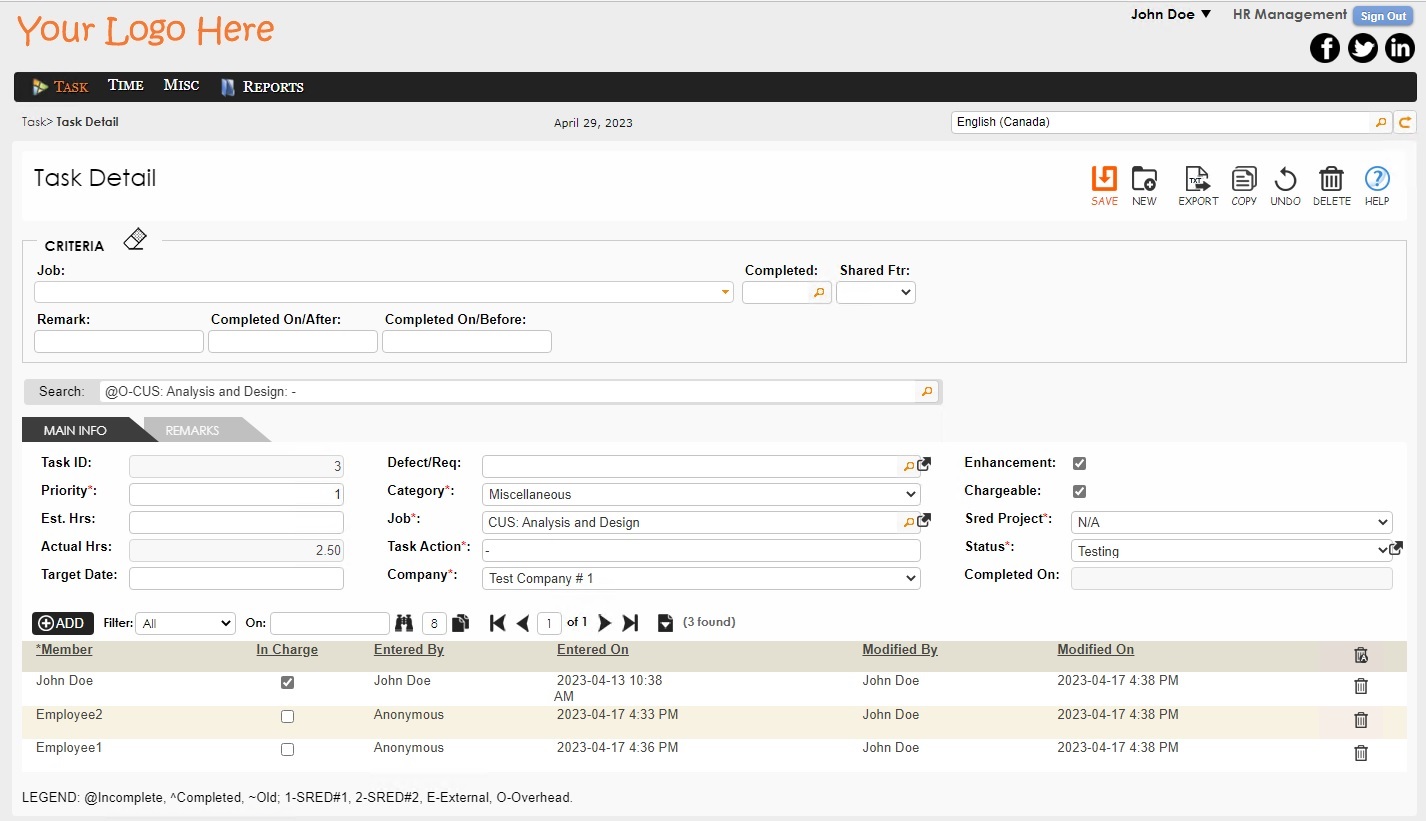
Time Chart
The Time Chart screen is used to track members' progress on specific tasks throughout the day where members can add accomplishments to their tasks in time increments.
One notable feature of the Time Chart screen is the ability to create recurring time chart items. This allows users to quickly enter the same information for tasks that are worked on regularly, saving time and increasing efficiency.
The Time Chart screen also provides valuable information for project managers, helping managers track employee productivity and manage tasks to be completed on schedule. Reports on time allocation are available in 1ERP.
Two Screens
- Time Chart (Singular) is used to view a single time chart at a time.
- Time Chart (Multiple) is used to view multiple time charts belonging to the selected employee at a time.
Edit Time Chart
To edit a time chart on either screens, simply select the desired time chart.
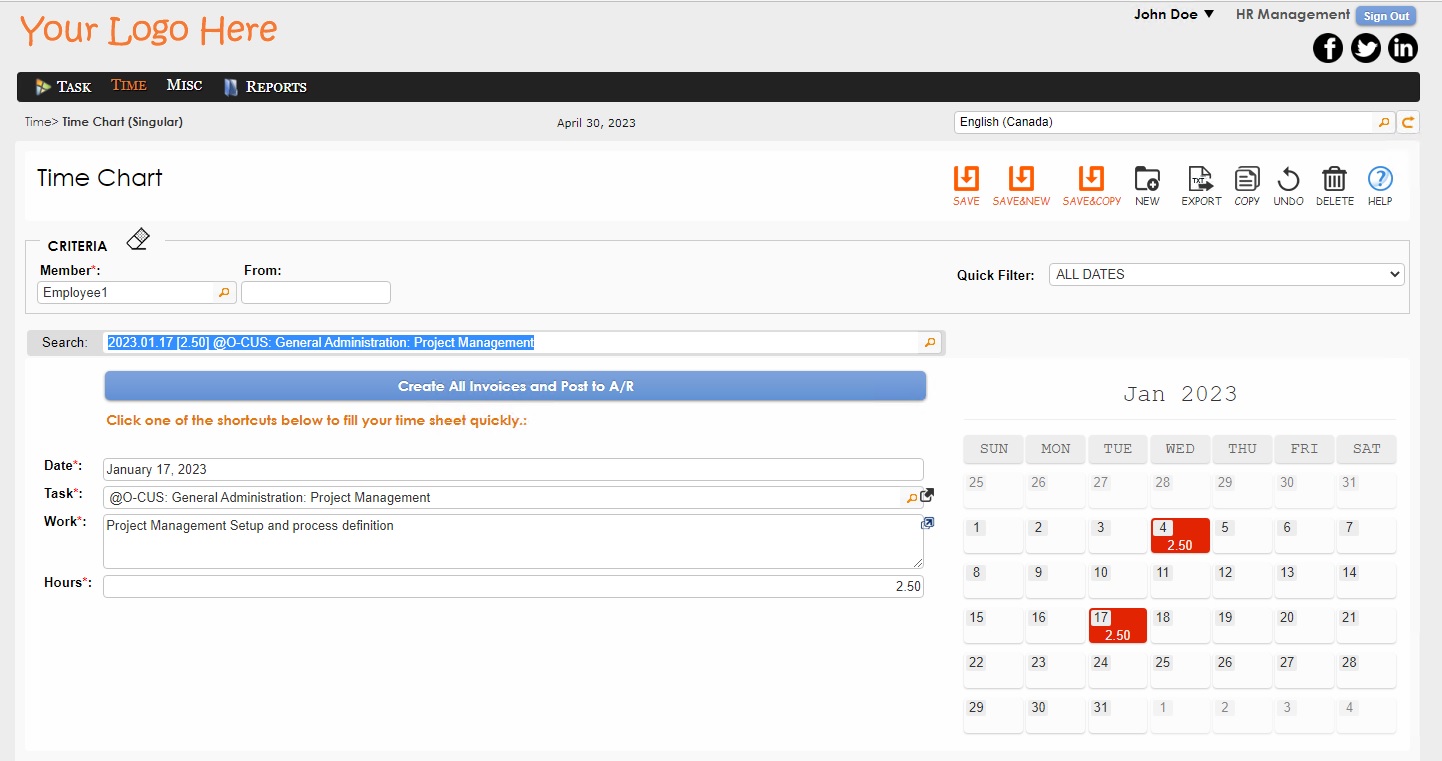
Miscellaneous Section
The Miscellaneous section contains a range of useful features for managing employee information and expenses.
Vacation Plan
The Vacation Plan screen helps users plan and manage employee vacations. Users can easily track vacation requests and approvals to help ensure that there is no overlap in vacation schedules and that employee absences are properly accounted for.
Expense Report
The Expense Report screen allows employees to track work-related expenses and submit expenses for reimbursement. Users can easily upload receipts and track the status of their expense reports to ensure that proper reimbursements are made.
Member Centre
The Member Centre screen provides a centralized location for managing employee information. Users can easily view and update employee contact information, employment history, and performance metrics. This enables users to easily keep track of employee data and maintain up-to-date and accurate records.
Reports in HR Management
Release Tracking
The Release Tracking report provides users with a powerful tool to track the progress of external and internal jobs for customers. The reports contain detailed information on the hours spent on each task as well as the actions taken and the date of completion.
This information can be useful to help identify any bottlenecks or areas for improvements and can also be used to help estimate the time required for future jobs. By providing detailed data on the progress of each job, Release Tracking reports help manage tasks to be completed on time and to the customer's satisfaction.
Release Note Tracking
The Release Note Tracking report enables users to track the notes and actions made on the job completed for customers. This report is in some way a simiplified version of the Release Tracking report.
Task by Member
The Task by Member report provides an overview of tasks assigned to members and essential information on each task including task actions, target date, and estimated and actual hours spent.
Time Allocation
The Time Allocation report displays the time allocated across different job types per each member for more efficient tracking and management of members' time spent. This report can help identify areas of improvement and optimize time allocation for greater productivity.
Billing Summary
The Billing Summary report shows the time spent on each job, the billing rate, the billed amount, and the hours spent on the Customer Job. This report provides a comprehensive overview of the billing revenue in comparison to the time spent, helping users manage billing-related tasks effectively.
Cost Analysis Report
The Cost Analysis report enables businesses to analyze and evaluate the costs associated with their workforce, helping organizations make informed decisions and better optimize resource allocation.
Performance Statistics
The Performance Statistics report provides users with essential information on leave and vacation time and the time spent on various job types per each member of the company. This report helps identify patterns and trends in employee performance, enabling for better resource allocation, more informed decision-making, and overall improved productivity.
Time Trend Report
The Time Trend Analysis report analyzes the trends in time spent on various tasks and job types over a period of time based on the selected member. The report identifies areas for improved time management and assists in making adjustments to optimize workflows. The report also provides insight into productivity levels over time and forecasts into future resource needs.
Accomplished Listing
The Accomplished Listing report displays the date when a task was completed, the employee who completed it, the job and task name, the accomplishments made, if it was an enhancement or maintenance task, and the total hours spent on the task.
Accomplished Summary
The Accomplished Summary report provides users with a summary of information on Customer Jobs including the task descriptions, total amount charged, and the hours spent. This report can be used for analyzing the overall progress of the organization's work and help in making decisions on resource allocation.