Fixed Assets
Introduction
The Fixed Assets module streamlines the management of fixed assets throughout their lifecycle. It allows businesses to effectively store and track asset information, automate depreciation calculations, simplify asset tracking, provide real-time asset data, and generate comprehensive asset reports. By using this module, companies can enhance efficiency, minimize errors, gain better control over their fixed asset inventory, and improve financial management.
Certain setup tasks must be completed before using the Fixed Assets module.
Set Up Fixed Assets
To set up the Fixed Assets Module, please watch the 1ERP Initial Setup Video for the step-by-step guide to setting up General Ledger Accounts. The Fixed Assets General Ledger Journal accounts must be created before using the Fixed Assets module.
Features in Fixed Assets
Asset Import
To import assets, assets can be entered individually or imported in bulk using the Import panel.
Navigation: Fixed Assets -> Operation -> Asset Import
Enter Manually
To enter an asset individually, click on the ADD button to access the line item sections in the table where you can enter the required asset information. Fill in the necessary details and click SAVE. Below is a sample setup for the asset import configuration.
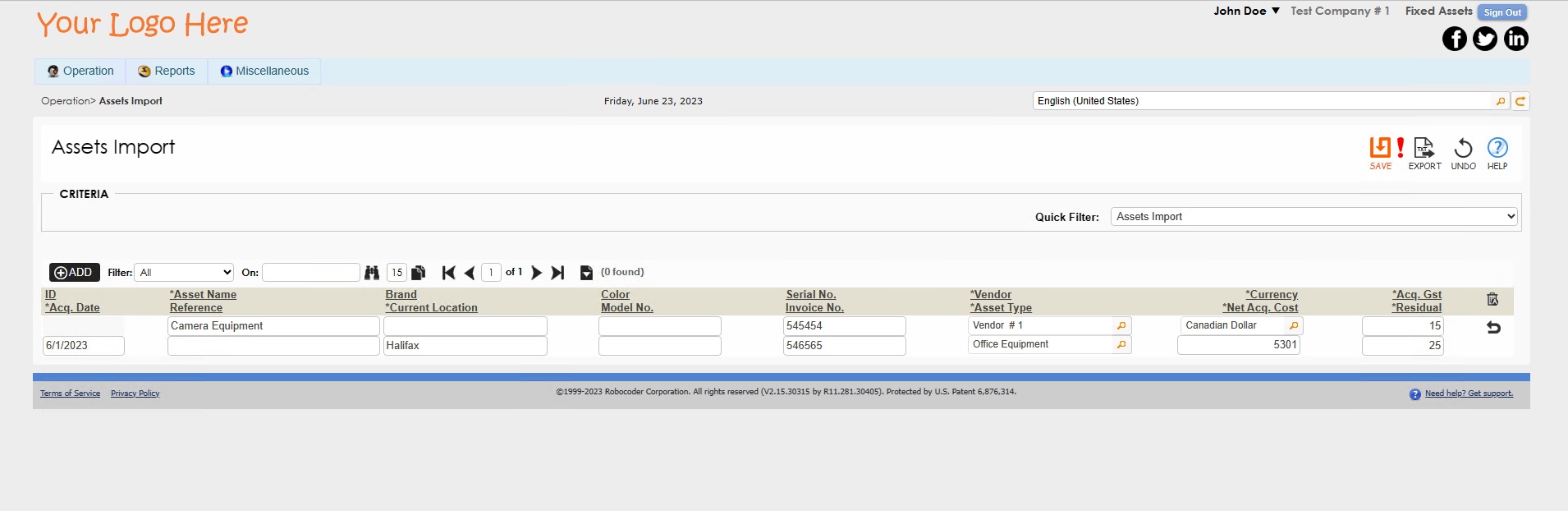
Import in Bulk
To import assets in bulk, click on the Import Panel icon (document with inverted triangle) directly above the table and click on the blue question mark icon, where an import template is made available at the bottom of the page. Bulk uploads of assets will need to use this import file template. The necessary information can be filled in and uploaded into 1ERP.
Select the WorkSheet and StartRow, and click the Import icon (arrow pointing to the bottom right towards a document) next to the Import Panel icon. Click the SAVE button to save the import.
Asset Management
In the Asset Management screen, users can easily record and track newly acquired assets by entering their relevant details such as invoices, images, location, acquisition value, book value, and disposal value if applicable. This enables for comprehensive management and monitoring of assets throughout their lifecycle for accurate and up-to-date asset information.
Navigation: Fixed Assets -> Operation -> Asset Management
- Fill out the relevant information for each asset, keeping in mind that the mandatory fields are indicated by red asterisks and are spread between the different tabs about the selected asset (i.e., Main Info, Acquisition, Disposal, Represent).
- To create a bill payment record of the asset purchase in the Accounts Payable module, press the "Finalize" icon under the Represent tab.
To process the bill payment, simply select the corresponding record in the Accounts Payable module and proceed with a partial or full payment.
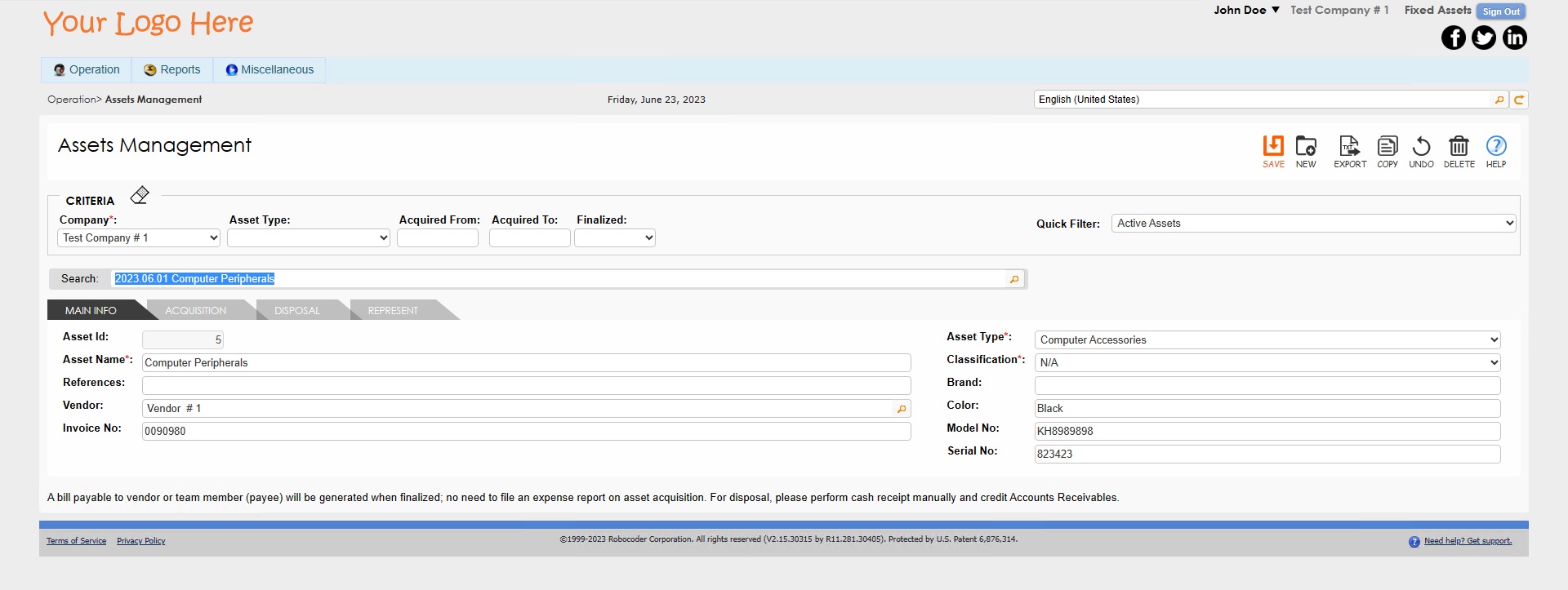
Depreciation
The Depreciation screen allows for depreciation to calculated automatically for all assets in 1ERP and be posted to the relevant modules. To generate the depreciation for all assets in 1ERP for the current period:
Navigation: Fixed Assets -> Operation -> Depreciation and click on the NEW button.
